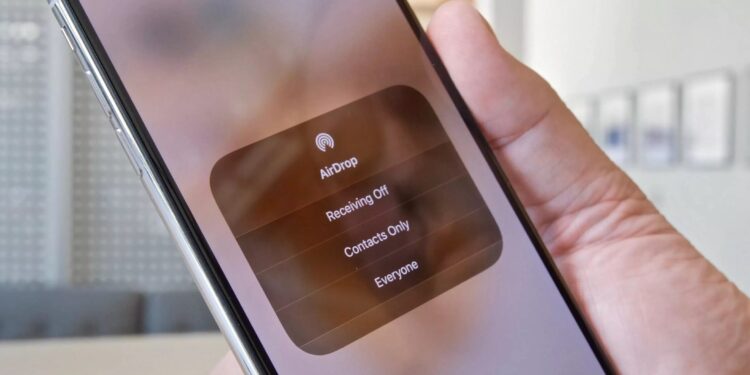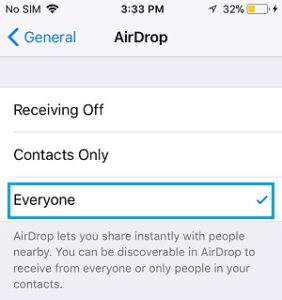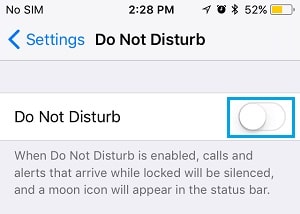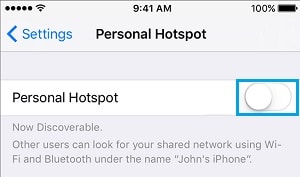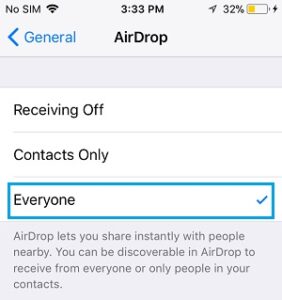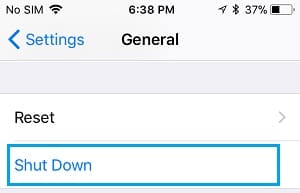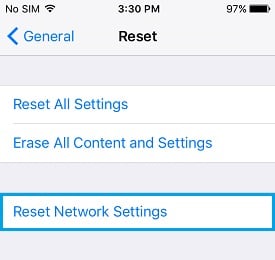If AirDrop is not showing up on your iPhone, you should be able to troubleshoot and resolve the issue using the methods listed below.
How to Fix AirDrop Not Working on iPhone
AirDrop makes transferring files, photos, and videos between any two Apple devices a breeze.
While it works flawlessly, it can encounter issues due to incorrect settings or network issues.
If the AirDrop icon is not greyed out, but it is not working, you should be able to resolve the issue using the troubleshooting methods listed below.
1. Check Device Compatibility
The sending device must be an iPhone 5 or later, an iPad 4 or later, or an iPod 5th generation or newer to use AirDrop.
Similarly, the receiving device must be an AirDrop-enabled device (iPhone 5 or later, iPod 5th Generation).
If you’re using AirDrop to transfer files from an iPhone to a Mac, the Mac must be a 2012 or later device running OS X Yosemite or a later version of macOS.
2. Enable Bluetooth & WiFi
Bluetooth is required for AirDrop to locate nearby devices, and WiFi is needed for data transfer. As a result, ensure that WiFi and Bluetooth are enabled on both the sending and receiving devices.
1. Go to Settings > WiFi and ensure that WiFi is turned on.
2. Go to Settings > Bluetooth and ensure that Bluetooth is turned on.
3. Make Both Devices Discoverable
To transfer files using AirDrop, both the sending and receiving devices must be discoverable.
1. Navigate to the Settings > General > AirDrop menu.
2. On the next screen, select either Everyone or Contacts Only.
Likewise, the receiving device must be discoverable.
4. Turn OFF Do Not Disturb Mode
If ‘Do Not Disturb Mode’ is enabled on either the sending or receiving device, AirDrop will not work.
1. Go to the Settings menu, and select Do Not Disturb.
2. On the next screen, toggle the Do Not Disturb mode toggle to the OFF position.
Similarly, ensure that the receiving device is not set to Do Not Disturb.
5. Disable Personal Hotspot
If you have a personal Hotspot enabled on your device, AirDrop will not work.
1. Select Cellular > Personal Hotspot from the drop-down menu.
2. Disable Personal Hotspot on the next screen by flipping the toggle to the OFF position.
6. Allow AirDrop from Everyone
It allows you to share data with “Contacts Only” as well as “Everyone.”
Because you are having issues, select Share Data with Everyone and see if this helps you resolve the problem.
1. Navigate to the Settings > General > AirDrop menu.
2. On the following screen, select Everyone.
Would you please keep in mind that if you want to use AirDrop in “Contacts Only” mode, both the sending and receiving devices must be signed in to iCloud?
7. Restart iPhone
The problem is due to a minor technical glitch, which can usually be resolved by restarting the device.
1. Navigate to Settings > General > Scroll down and tap Shut Down.
2. On the following screen, slide the slider to turn off iPhone.
3. Wait 30 seconds before restarting your iPhone.
8. Reset Network Settings
Make a note of your WiFi network’s password and then follow the steps below to Reset Network Settings on iPhone.
1. Navigate to Settings > General > Reset.
2. On the next screen, select Reset Network Settings.
3. Tap Reset to Confirm on the pop-up.
Connect to your WiFi Network after your iPhone restarts by entering your WiFi Network Password.
Check the Receiving Device
If you can still get AirDrop to work, ensure that the device you are transferring or receiving AirDrop data is configured correctly to use it.