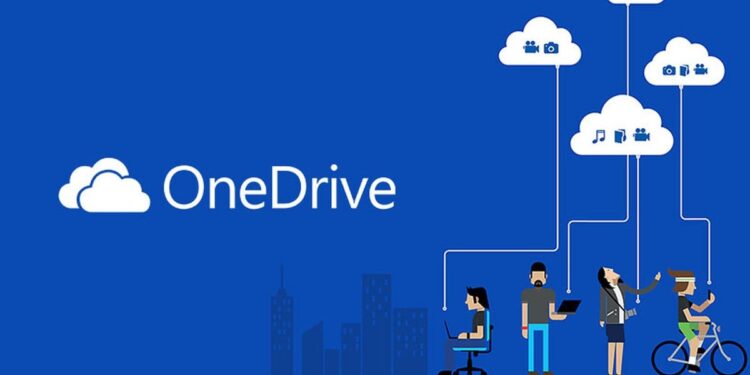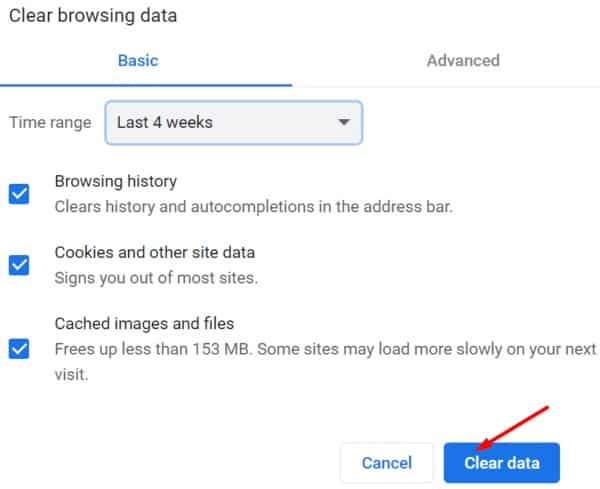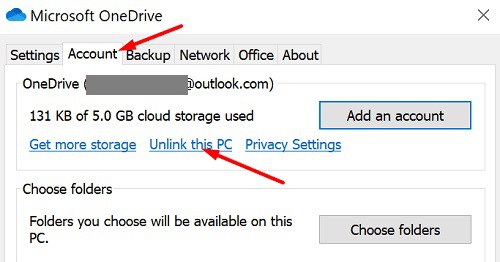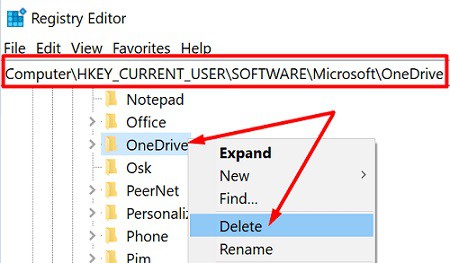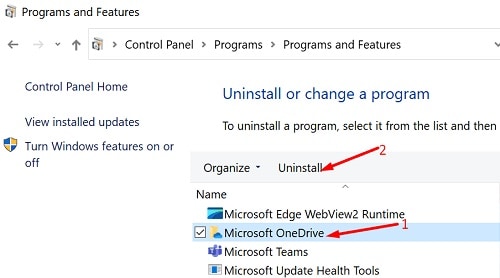Logging into your OneDrive account should be straightforward. Unfortunately, the platform will occasionally indicate that it is signing you in, but nothing will happen. After entering your username and password, OneDrive displays a blank page with the message, Can’t Log in to OneDrive. Let’s look at how to fix the OneDrive Not Signing in problem so you can access your account.
Why Won’t OneDrive Let Me Sign In?
Quick Notes:
1. If you are having login issues with your OneDrive app, go to www.onedrive.live.com and see if you can log in to the web app.
2. Check the Office portal to see if Microsoft has acknowledged the login problem. Wait until the company has resolved the problem.
Check Your Browser
If you can’t log in to your OneDrive account via the web app, ensure that the problem is not with your browser. Disable your extensions after clearing your cache, temporary files, and cookies. Remember to keep your browser up to date.
If you’re using a Chromium-based browser, for example, go to More options (the three dots), History, and Clear browsing data. Clear your cache, cookies, and temporary files for the last four weeks. If the problem with logging in persists, select All time from the Time range drop-down menu.
Then, go to Extensions and manually disable all of your browser extensions. Then, go to Help and select About to see if any updates have been made. If the can’t sign in to OneDrive app problem persists, you should reinstall your browser or switch to another web browser.
Clear Your Credentials
Examine the results after deleting all of the OneDrive credentials that the Credential Manager had saved. For example, if you changed your password recently, this method should resolve the login problem.
1. Close OneDrive entirely and go to the Control Panel.
2. From the User Accounts menu, select Credential Manager.
3. Then, choose Windows Credentials.
4. Now, scroll to the bottom of the page to find your OneDrive login information (OneDrive Cached Credential).
5. Choose and remove each OneDrive entry one by one.
6. Restart OneDrive, enter your username and password, and check if the issue has been resolved.
Disable Your Security Software
Turn off your antivirus software if it is preventing you from logging in to your OneDrive account. OneDrive may be incorrectly identified as a threat by your antivirus software and blocked. It also applies to your firewall and anti-malware software.
Many Xfinity Advanced Security customers, by the way, confirmed that this method worked for them. Remember to re-enable your antivirus after signing in to OneDrive.
Unlink Your PC
Check to see if disconnecting your computer helps you solve this problem.
1. Click the OneDrive icon in the taskbar.
2. Go to Settings and then to the Account tab.
3. Select Unlink this PC.
4. Begin the First Run Experience again.
5. Select a new folder for OneDrive to sync your files.
Reinstall OneDrive
To begin, in the Registry Editor, delete the OneDrive configuration folder. Then, uninstall OneDrive and install the latest version of the app.
1. Type Regedit in the Windows Search bar and go to HKEY_CURRENT_USER\Software\Microsoft.
2. Navigate to OneDrive in the Microsoft folder.
3. Select Delete from the context menu when you right-click the folder. Do not be concerned; you are only deleting the OneDrive configuration folder.
4. Next, open Control Panel, navigate to OneDrive and click Uninstall.
5. Restart your computer, then visit Microsoft’s official website and download OneDrive again.
ALSO SEE: Can’t Log into Disney Plus
6. Install the app and verify that you can now log in to your account.
Conclusion
If you cannot log in to your OneDrive account, clear your OneDrive credentials from Windows Credentials. Then disable your antivirus and firewall software. Finally, if the issue persists, unplug your computer from OneDrive and reinstall the app. Which of these solutions will help you resolve the OneDrive stuck on signing in problem? Let us know in the comments section below!