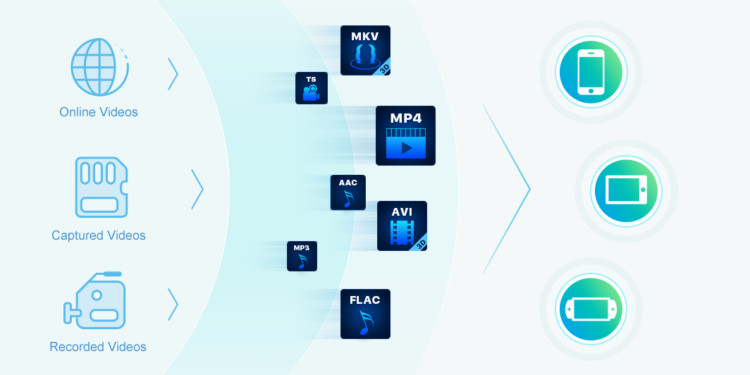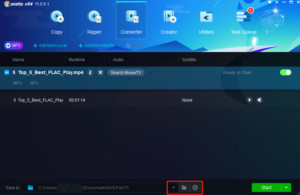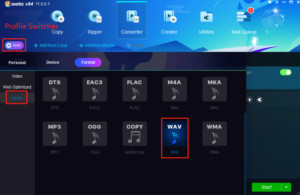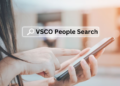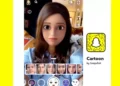It is common to see a downloaded file unable to be played back on an individual device like a PC or a smart phone. With the notice of “Format Error” or “Your device doesn’t support this format”, you seem to have no choice but to enjoy your favorite programs by loading the source video from YouTube or other websites again and again. It is very annoying. Is there any easy way to overcome this problem, making downloaded videos matched with the format your device supports? Yes, a video converter can help you to do that.
The tool I am going to introduce today is DVDFab Video Converter. It is powerful to enable you to convert video to video, video to audio, and audio to audio in different formats like MKV, MP4, TS, AAC, AVI, MP3, FLAC, etc. So, converting downloaded YouTube videos to WAV format is just an easy move for this software. If choosing this video converter, I know you may care the price most. With so many functions supported, will this YouTube to WAV converter be expensive? No, it is just a free video and audio conversion expert and there will be no watermark left on your output file. You can enjoy safe and smooth services from this freeware. Now, let’s see how this program works to realize free format conversion.
Step 1: Download and Install DVDFab Video Converter
DVDFab Video Converter is compatible with Windows and Mac. Click the “Free Download” button on its official website and follow the instructions provided to download and install it. With just three clicks, you are able to see the main interface of this software and there will be no ad during the installation process and it is absolutely safe.
Step 2: Input Your File
This is the main interface of DVDFab Video Converter. On the top, there are a series of modules able to help you do different things like copying, ripping and burning DVD/Blu-ray/UHD, etc. With the aim to convert YouTube to WAV, we should select the “Converter” module first and input your file by dragging it or click the “+” icon. After analyzing your video, DVDFab Video Converter will display its basic information for your reference, such as its “Name, Runtime, Audio and Subtitle”.
Step 3: Set the Output Directory
DVDFab Video Converter provides you with three output directories based on three kinds of needs. For those who desire to store the conversion file on “Mobile Device”, click the “Little Triangle” option. For those who expect to store the conversion file as a folder, click the “Folder” icon. For those who want to share the conversion file to social media, click the “Globe” button. Then sign in with your account and stream the converted file to YouTube, Vimeo or Facebook.
Step 4: Set the Output Format
When it comes to setting the output format of your file, the “Profile Switcher” button plays an important role. Where to find it? Click the little triangle around “Custom” and select the option of “Choose Other Profile”. Then there will be lots of options in front of your eyes. Since WAV is one of the audio formats, click “Profile Switcher” > “Audio” and “WAV” is there.
Then don’t be hurried to start converting your video to WAV format. There are two options deserving your attention on the main interface of this software, including “Advanced Settings” and “Video Edit”. Where are they? The “Wrench” icon stands for “Advanced Settings”, and the “Pen” icon represents “Video Edit”. Then what are their functions? With the help of “Advanced Settings”, you can set the parameters of video, audio and subtitles of your file, such as adjusting video quality, audio codec, rendering subtitles to video, etc. Click the option of “Video Edit” and you will be allowed to rotate, trim, crop your video, add text, image, subtitles to your file, and adjust the brightness, contrast and playback speed of your movie or music. You can use either or both of the two options to make your converted file perfect.
After all the settings and adjustment, click the button of “Start” in the lower-right corner. Then DVDFab Video Converter will work fast to process your file without quality loss and watermark.
Conclusion
How easy it is to convert a downloaded YouTube video to WAV format with the help of DVDFab Video Converter! Besides downloaded file, this software is also able to read videos from other sources like iPhone, camera, and among others. If you need to convert downloaded files from video to video or from audio to audio, follow the same steps I have illustrated and choose the corresponding video or audio format you want. In collaboration with Enlarger AI, this software is also capable to upscale videos by 300%, improving video quality from 480p to 1080p or from 1080p to 4K. How about trying it to make your video clearer?