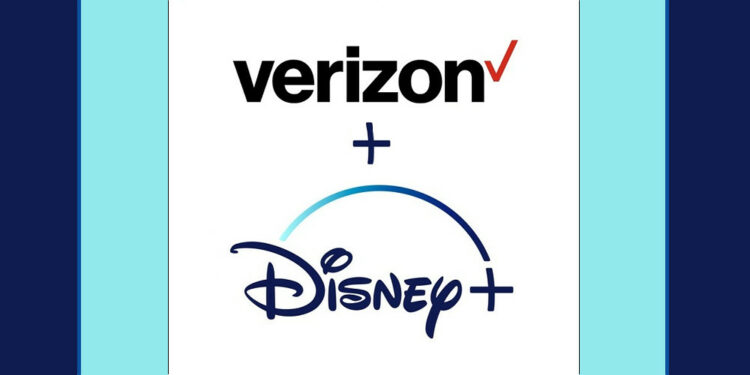Get Disney Plus With Verizon: If you’re a Verizon customer, you may enjoy up to a year of free Disney+ streaming. In addition, users may watch classic episodes and exclusive originals on Disney’s new streaming service. You must, however, be a Verizon Unlimited wireless or Verizon Fios Home Internet subscriber to enjoy the advantage of the service.
The Disney+ for Verizon contract implies that your subscription to both services will be paused for the next 12 months if you have a multi-year or yearly Disney Plus subscription. At the end of the promotional time, you’ll be able to restart through Disney.
Your Disney+ subscription will auto-renew at $6.99 per month after the 12 months have expired. So in a month, unless you cancel the service, Verizon will charge you a monthly payment. However, a 12-month subscription will let you watch all of Disney’s theatrically released movies as well as all episodes of shows like Star Wars and The Simpsons for free.
How To Get Disney Plus If You’ve Verizon Unlimited
1 – Go to the Verizon and Disney+ sign up page
2 – Click on Get Disney+
3 – Sign in using your username and password. You must have Verizon Unlimited to continue. If not, register for the service.
4 – Click on the Get Disney+ button below 1st year on us at $6.99 per month
5 – Accept the terms and conditions by checking the box
6 – Click on Enroll
Follow the steps below to get Disney+ if you use Verizon wireless and haven’t signed up for one of the unlimited qualifying plans.
1 – Go to the Verizon and Disney+ sign up page
2 – Click on Get Started
3 – You will see the heading titled Change your Plan to Unlimited
4 – Click on Change your Plan
5 – Sign in using your username and password
6 – Choose any of the unlimited wireless plans offered by Verizon
Return to the Verizon and Disney+ sign-up page once you’ve switched to your desired unlimited wireless plan. You will need to sign to enroll in Disney Plus for free.
It’s worth noting that you’ll need to register a Disney+ account first, which you can do on the Disney+ website. You will not be charged anything when you sign up for the service because it provides a free 7-day trial. You’ll need to link your Disney+ account to your Verizon account after you’ve created it.
You will get a 12-month free and unlimited access to the streaming service if everything is in order. However, it will only end if you delete Disney Plus from your account or cancel the Verizon Unlimited plan.
Verizon Home Internet Plans
If you sign up for one of Verizon’s home internet plans, you’ll get a free year of Disney+ streaming. The plan is exclusively available to new users and differs from the wireless options.
Number Of Devices Allowed On Disney Plus
Once you’ve signed up for Disney+, you’ll be able to watch on up to 10 different devices. However, like with any other streaming service, only four devices may broadcast simultaneously. With Verizon, you can now get Disney Plus for free for a year of unlimited streaming. In addition, you’ll be able to watch Disney movies in theatres and iconic TV shows as part of the agreement. However, you must be a Verizon Unlimited subscriber to enjoy its advantage.
Also, Check: