Suppose you want to enjoy gaming on your PC, you must use one of the Corsair Keyboards to enhance the gaming experience. They also function as standard keyboards at all times but have special macro keys that can be used to record a particular series of steps. Although, this state-of-the-art hardware can only function to its full potential when the user has installed the latest and compatible drivers on the PC. Plus, the Corsair Keyboard has known to stop responding due to outdated, missing, or corrupt drivers. Well, This guide will help you update keyboard drivers on your PC and fix Corsair keyboard issues.
Steps How To Fix Corsair Keyboard Not Working
So, Before we jump to the troubleshooting steps, a few prerequisites must be checked.
Wireless Keyboard: Check the batteries & change them if necessary.
Wired Keyboard: Check the connection, unplug it & replug it or try another USB port.
Note: As well, The best option to determine the issue is to check your Keyboard with another computer & see if it works fine.
After you have the few checks, let us move to the troubleshooting steps you can try.
Step 1: Reset the Corsair Keyboard
There is a reset option on the Corsair Keyboard that clears all the settings back to the factory default. Take these steps to reset the keyboard:
Step 1: Switch off the keyboard or unplug it for one minute in the case of wired keyboards.
Step 2: Press the ESC key now, and then turn it on or link back to it.
Step 3: Before 10 secs, do not release the ESC key.
Note: If the reset operation is successful, you can see the keyboard lights blinking. This implies that the reset is effective; otherwise, you’ll have to retry it.
Step 2: Update the Corsair Keyboard Firmware
To fix the Corsair Keyboard error, the next troubleshooting step is to upgrade its firmware. Instead, this step is a bit technical, and before carrying it out, read the steps. The measures are here:
Step 1: Connect the Corsair keyboard to the PC and navigate to the official Corsair website.
Step 2: To download the Corsair iCue, click on it. As the file is 456 MB, this will take some time.
The iCue Corsair
Step 3: So, Once the file has been downloaded, open it and click on the Settings tab’s top right.
Step 4: Next, select from the list of keyboards and press the Update button. This procedure will take some time to restart your PC to verify if the problems with the Corsair keyboard have been fixed.
Step 3: Update Keyboard Drivers
Updating the keyboard drivers is the final choice after resetting and updating the firmware. Any of the three methods mentioned below can achieve this:
Method 1: Use The Corsair Official Site
There are a number of assets on the Corsair official website, including the modified drivers. Users can only check for drivers if they are aware of the model and version of the hardware on the keyboard. Download them & follow the onscreen instructions to install them once you find the appropriate drivers.
Method 2: Use The Device Manager
Microsoft’s built-in driver update service is known as the System Manager. It is an important utility that can automatically detect the hardware and version numbers and scan Microsoft Servers for modified and compatible drivers.
The measures are here:
Step 1: In order to open the Run Box on your PC, click Windows + R.
Step 2: In the text box, type “devmgmt.msc” and click “OK.”
Step 3: Open a new window that lists all the drivers that are installed on your device. Scroll down and then press on the keyboard before you reach it.
Step 4: Pick the Corsair Keyboard from the drop-down menu under the keyboard and right-click to open the context menu.
Step 5: Click on Update Drivers from the Context Menu and follow the on-screen instructions.
Method 3: Use Smart Driver Care
Using a tool that can auto-update your drivers is the ultimate method for upgrading keyboard drivers. Smart Driver Care is one such tool that can replace the most compatible drivers on your PC that are obsolete, missing, and corrupt. In order to use Smart Driver Treatment, here are the steps:
Note: Only two drivers are updated every day in the simple version of Smart Driver Treatment, while the premium version will update all driver issues on your device at once.
Step 1: From the official link given below, download and install Smart Driver Treatment on your computer:
Step 2: You need to double-click the shortcut icon to open it once the program is mounted.
Note: By default, the version installed is the standard version, which can only upgrade two drivers. To buy the app, you can press the Upgrade to PRO button and register it.
Step 3: Next, to start the scanning process, press Scan Drivers.
Note: Make sure that the Corsair Keyboard is attached and switched on to your computer.
Step 4: Smart Driver Care will show a list of obsolete drivers that need to be patched on your device once the scan is done. To download and install the modified driver, pick the Corsair Keyboard from the list and press the Update button.
Note: If you purchased the Smart Driver Care PRO edition, you can press the Update All button to address all driver problems in one go.
Step 5: Check your Corsair Keyboard to see if it works well until the procedure is completed.
Also, Check :
Final Words :
A fantastic keyboard that serves as an additional benefit when playing games is the Corsair Keyboard. Only if the drivers are mounted on your machine will the extra benefits be functional in the form of the extra buttons. Otherwise, with Microsoft’s basic keyboard drivers, it will function as a normal keyboard. The best way to solve several computer problems is to keep your PC’s drivers checked with Smart Driver Treatment.



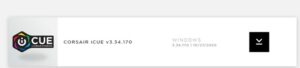
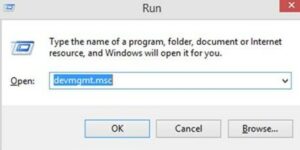
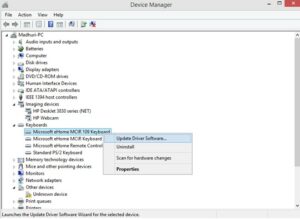
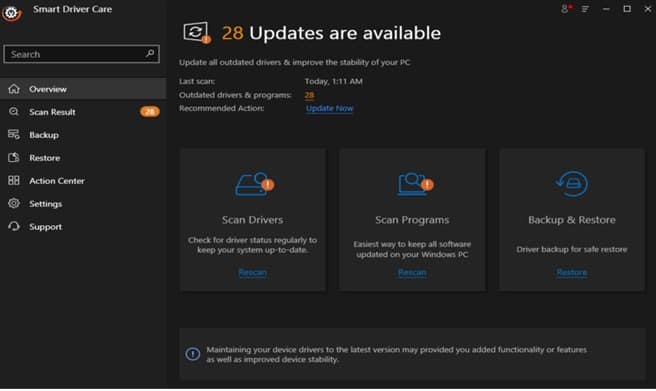
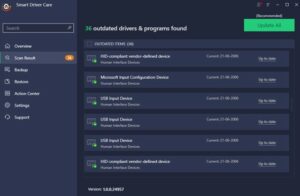


Comments 1