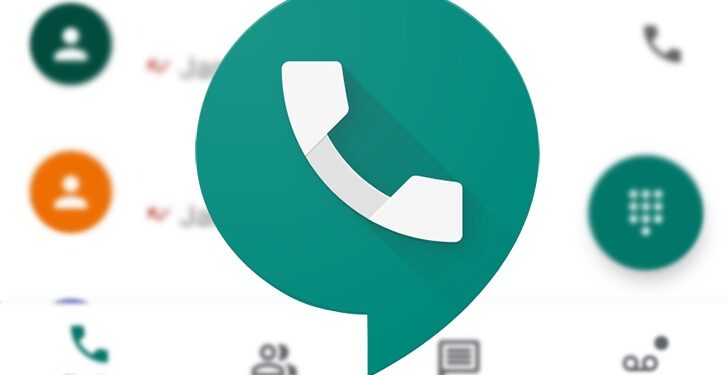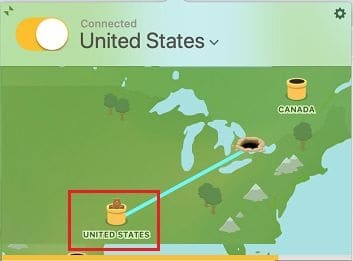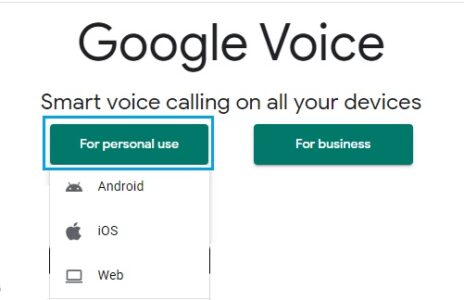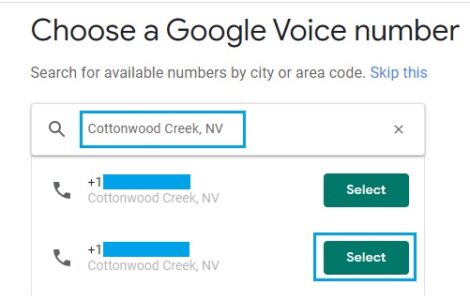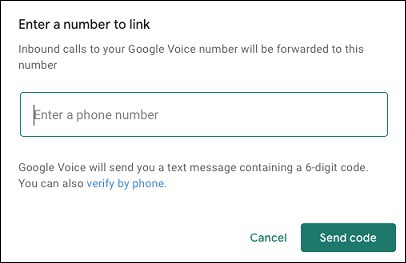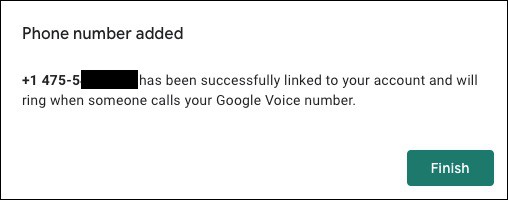Google Voice gives you a free US phone number that you can use to make free calls and send free text messages. Unfortunately, Google Voice is not available to people living outside of the United States; however, don’t be anxious; I will show you how to Get Google Voice Number from Outside US.
Get Google Voice Number Outside US
Well, if you live outside of the United States, you can use Google Hangouts to make free phone calls to most US and Canadian numbers.
On the other hand, Google Hangouts doesn’t offer a free phone number and does not allow you to send free text messages.
As a result, many users want to sign up for Google Voice, which provides a second phone number and free calls and text messages.
Although Google Voice is only available to residents of the United States, those living outside of the United States can obtain a Google Voice Number using a US-based phone number & a VPN service.
So the two steps needed to get Google Voice from Outside US are the following:
1. Get a Free US Phone Number
2. Use VPN Service to Change Location to the United States
Step 1: Get Free US Phone Number
Once you try to sign up, you’ll be asked to verify your phone number in the United States.
You can fulfill this requirement by using various free and paid apps that will provide you with a phone number in the United States.
Step 2: Use VPN Service to Change Location to the US
The next requirement for obtaining a Voice number from outside the United States is to use a VPN service to alter or change your location to the United States.
It is an essential step because if Google detects your location (outside of the United States), it’ll prevent you from signing up by displaying the message “Google Voice is currently unavailable in your country.”
While numerous free and paid VPN services are available, we have chosen TunnelBear VPN to meet this requirement.
Moreover, Tunnel Bear VPN is free for up to 500 MB of data usage, more than enough to complete the Google Voice Sign up process.
Download TunnelBear VPN
TunnelBear VPN app for Windows or Mac can be downloaded from the TunnelBear website.
Choose US Location
Select the United States as your location on the Map after signing up for a TunnelBear Account.
Step 3: Get Google Voice Number
Now that you have completed both requirements, you can proceed to the following steps.
Visit voice.google.com, then sign in to your Account
Visit voice.google.com > tap on For personal use and select the Web option in the drop-down menu.
On the next screen, sign in to your Google account by entering your Gmail ID and Password.
Choose Google Voice Number
After you sign in, you will be asked to enter your city or area code. Enter any US city and choose your free Google Voice Phone Number from the drop-down menu.
Enter TextNow Number into Google Voice
You’ll be asked to enter your Mobile Number to receive a 6-digit verification code from Google on the following screen. Enter your TextNow Phone Number and then press the Send Code button.
Now Google will send a 6-digit Verification Code to the TextNow Phone Number you provided.
Enter Verification Code into Google Voice
Open the TextNow app to get the Verification Code from Google, then enter it into Google Voice and click Verify.
When the verification process is finished, you will receive a confirmation message informing you that your Phone Number has been successfully added to your account!
Note: If you don’t receive a verification code from Google Voice, select Resend Code.