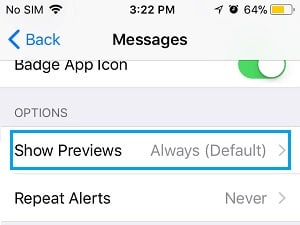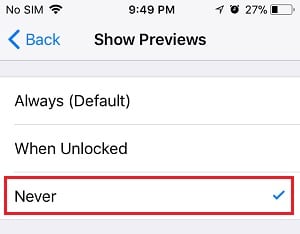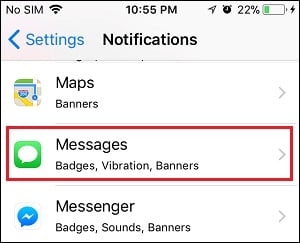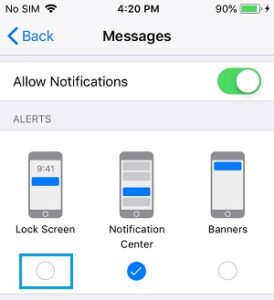As you may have noticed, in New Message Notifications, iPhone displays a brief preview of the Message. If this bothers you, follow the steps below to Hide Messages on your iPhone and prevent others from seeing them.
Make Text Messages Private on iPhone
When you receive a new iMessage or Text Message on your iPhone, it immediately notifies you with a New Message Alert, which appears in your device’s Notification Area and on the Lock Screen.
In the New Message Notification, iPhone shows a brief preview or selected content of the Message to give you an idea of the content of the incoming message.
While this feature is handy, it also gives people around you an excellent opportunity to guess your activities by looking at Message Previews on your iPhone.
You can either disable Message Previews on iPhone or disable them on the Lock Screen while allowing them in the Notification area, depending on your privacy needs.
1. Hide Text Messages on iPhone
If you’re using the default Messaging App, you can completely prevent Text Message Previews from appearing on your iPhone by following the steps below.
Navigate to Settings > Notifications > Messages > tap the Show Previews option on the next screen under the ‘Options’ section.
Select the Never option on the next screen to altogether disable iMessage and Text Message Previews on iPhone.
After that, iMessage or SMS Text Message Previews will no longer appear in New Message Notifications. Instead, the New Message Notifications will only show the Sender’s Name.
2. Hide Messages on iPhone’s Lock Screen
This technique prevents Text Message Previews from appearing on the iPhone’s Lock Screen while allowing them to appear in regular New Message Notifications in the Notification Area.
Navigate to Settings > Notifications, then scroll down and tap on Messages.
Uncheck the Lock Screen option under the “ALERTS” section on the next screen by tapping on it.
After that, you will no longer see iMessage or Text Message Previews on your device’s Lock Screen.