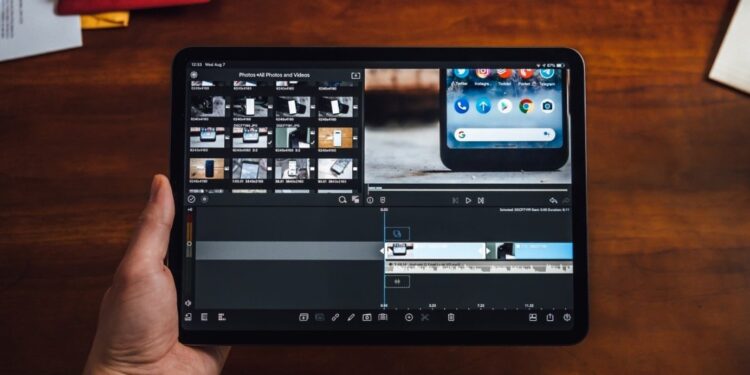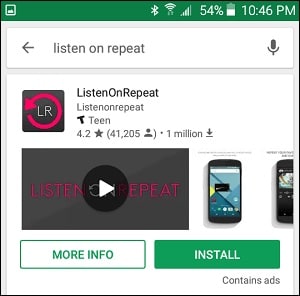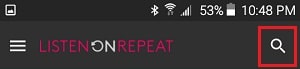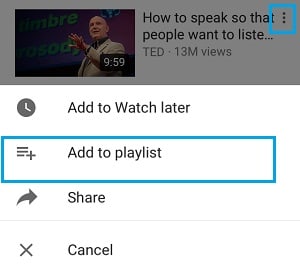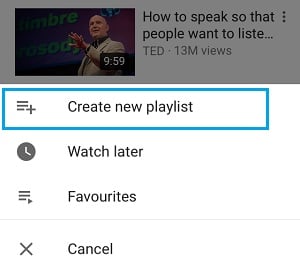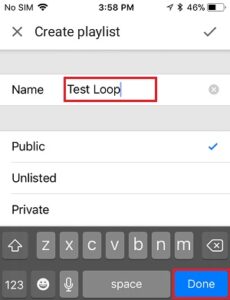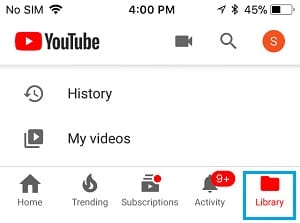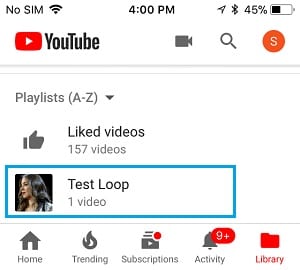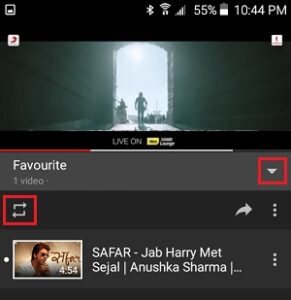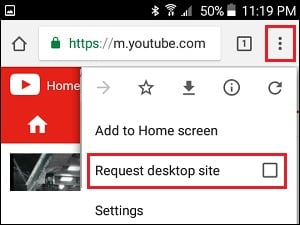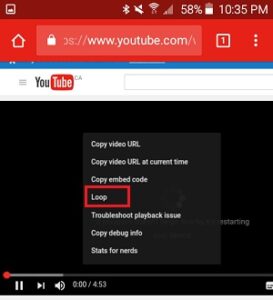On your Android phone or tablet, there is no native or built-in way to play YouTube videos repeatedly or in a loop. As a result, I’ve included some alternative methods to loop a YouTube video on an Android phone below.
Repeat YouTube Videos on Android Phone or Tablet
It is simple to play YouTube videos in a loop on any laptop or desktop computer. All that is required is to right-click on the video and select the Loop option from the contextual menu.
However, there is no way to right-click on a Video on your Android Phone, which means you’ll not be able to access the right-click menu with the Loop option.
Fortunately, you can loop YouTube videos on your Android phone or tablet by using one of the alternate methods listed below.
1. Loop Videos on Android Phone using “Listen on Repeat” App
2. Repeat YouTube Videos on Android Phone by Creating a Playlist
3. Loop YouTube Videos on Android Phone Using Chrome Browser
Loop Videos on Android Phone By Using “Listen on Repeat” App
On your tablet or Android phone, you can even use Apps to Loop Videos. In this case, we’ll use an app called “Listen on Repeat” to loop videos on your Android phone.
1. Go to Google Play & download the Listen on Repeat app for your Android phone.
2. After the App has finished downloading, launch it.
3. Once the app has opened, tap the search icon and search for the video you need to play in a loop on your Android phone.
4. From the list of search results, tap on the Video you want to play in a Loop, and it will begin playing over and over until you close the app or play another song.
Repeat YouTube Videos On Android Phone by Creating a Playlist
Another best method to repeat YouTube Videos on Android Phones is to create a playlist that includes the video you want to play in a loop on your Android Phone.
1. Launch the YouTube app on your Android device and search for the video you want to loop.
2. Then, tap on the 3-dot icon next to the Video and select Add to Playlist from the slide-up menu that appears.
Would you please keep in mind that you may now be prompted to sign in to your Google Account?
3. Then, select the Create new playlist option.
4. On the next screen, give the playlist a name and select whether it should be public or private. Finally, to save your playlist, click Done.
5. After you’ve finished creating the playlist, return to the YouTube app’s home screen and click on the Library icon at the bottom of your screen.
6. On the following screen, tap on the playlist you just created and begin playing the playlist.
7. Once your Playlist begins to play, tap the down arrow (1) next to the name of your playlist, followed by the Loop button (2).
Now, your selected YouTube video will play in a loop on your Android phone or tablet, repeating itself until you stop it or quit the YouTube app.
Loop YouTube Videos on Android Phone By Using Chrome Browser
Open the YouTube video in the Chrome browser is the simplest way to Loop YouTube Videos on an Android phone.
1. On your Android phone, launch the Chrome browser.
2. In Chrome, navigate to youtube.com and begin playing the YouTube video you need to loop.
3. When the video is open, tap on the three-dot menu icon in the upper right corner of your screen, then choose the Request Desktop site option from the drop-down menu.
4. Begin playing the video after the page reloads in desktop mode on your phone.
5. After that, long press on the Video to open the Video Options menu, and then tap on the Loop option.
It will cause the video to play in a loop, allowing you to watch it over and over.