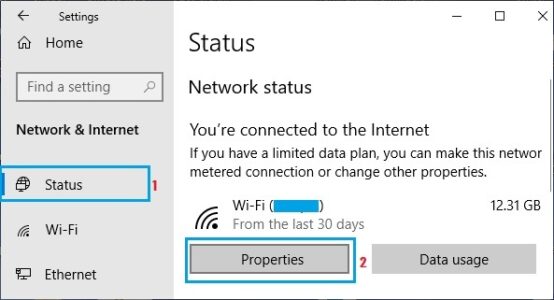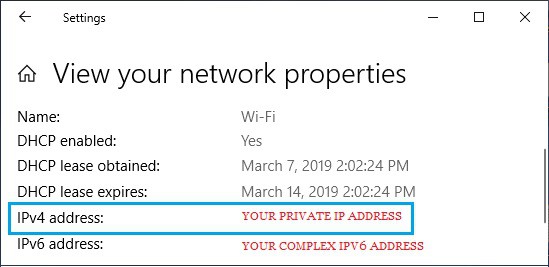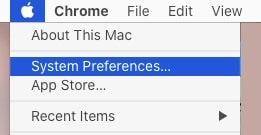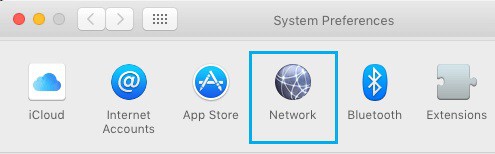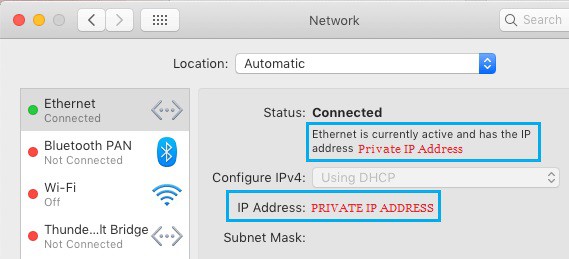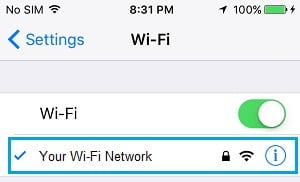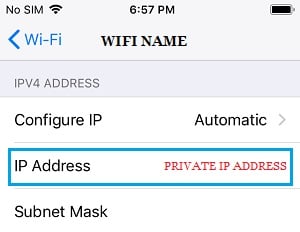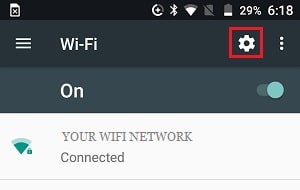Well, as you know, every internet-connected device has a Public And Private IP Address assigned by the Internet Service Provider. The steps for determining your public and private IP addresses are provided below.
Public IP Vs Private IP Address
The Modem/Router connects to the internet via an External IP Address in a typical network configuration. Other devices connect to the Modem/Router via their Private IP Addresses.
The ISP (Internet Service Provider) assigns the Modem’s External IP Address, which is visible to other devices on the internet.
Furthermore, the Modem assigns an internal or private IP address to your computer, phone, and other devices, which can only be seen by other devices connected to the same Wi-Fi network.
Briefly, the External IP Address (assigned by the Service Provider) is visible to other internet devices, whereas the Internal IP Address is not visible to other internet devices.
How to Find Your Public IP Address
Your Internet Service Provider (ISP) assigns you a public IP address, which you can easily find by typing your IP Address into Chrome, Safari, or another web browser.
In most cases, your IPv6 address will be listed as the top search result in both Chrome and Safari.
You can rely on ip4.me or visit other websites listed in the search results to find your Public IP Address (iPv4).
How to Find Your Private IP Address
Your private IP address is assigned to devices such as computers, phones, and others by your modem/router and is only visible to devices on your home WiFi network.
Moreover, the Private IP Address can be viewed on a PC, Mac, iPhone, or Android phone by following the steps below for each of these devices.
1. Find Private IP Address on Windows 10
To find your Public & Private IP Addresses on a Windows 10 computer, follow the steps below.
1. Go to Settings > Network and Internet.
2. On the next screen, in the left pane, select Status. Click the Properties button for the active Network on your computer in the right pane.
3. Your Private IP Address will be listed next to the IPv4 address entry on the Network Properties screen.
In addition to the standard four-string IPV4 address, you will see your IPV6 address, which will be a complex combination of letters and numbers.
2. Find Private IP Address on Mac
If you have got a MacBook, Mac Mini, or iMac, you can find your Private IP Address by following the steps below.
1. Tap the Apple icon in the top menu bar and select System Preferences from the drop-down menu.
2. On the System Preferences screen, select Network.
3. Now, in the left pane, select your network type (Ethernet or WiFi). Your Private IP Address will be listed next to the IPV4 Address entry in the right-pane.
3. Find Private IP Address on iPhone
To find your Private IP Address on an iPhone, follow the steps below.
1. Navigate to Settings > WiFi and then tap on the name of your WiFi network.
2. On the next screen, under the “IPV4 ADDRESS” section, your Private IP Address will be listed next to IP Address Entry.
4. Find Private IP Address on Android Phone
Obtaining your Private IP Address on an Android Phone is simple.
1. Navigate to Settings > WiFi and then tap on the gear-shaped Settings Icon.
2. Your Private IP Address will display on the following screen.
Note: Numerous users have a Dynamic IP Address, which changes all the time, as opposed to a Static IP Address, which stays the same and does not change.