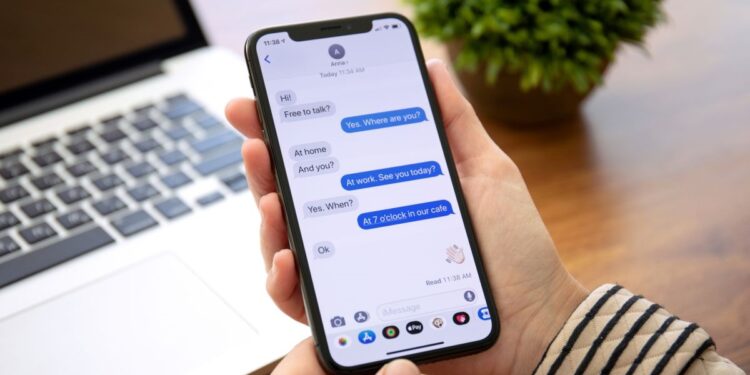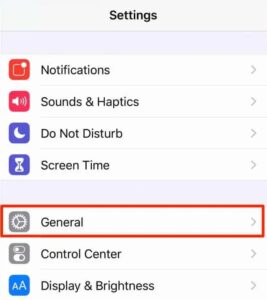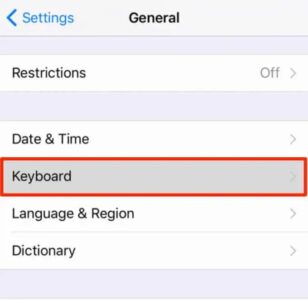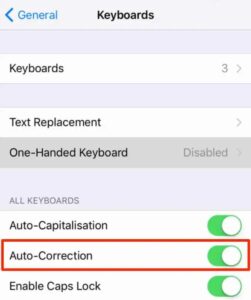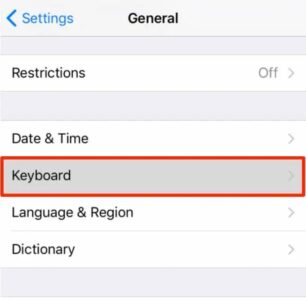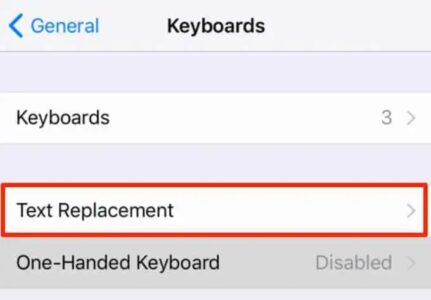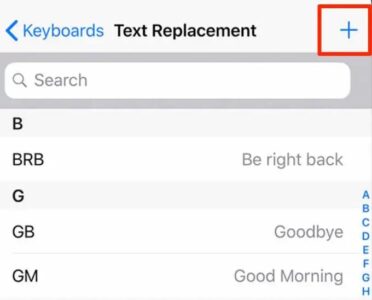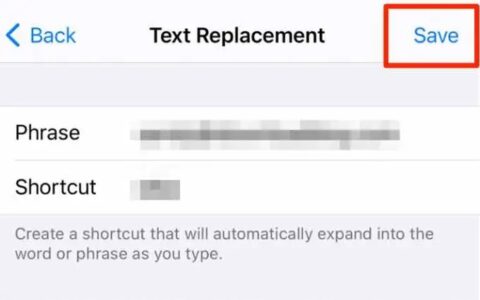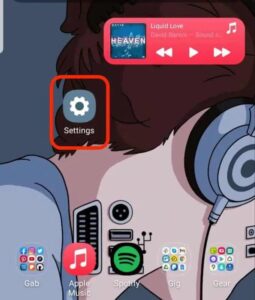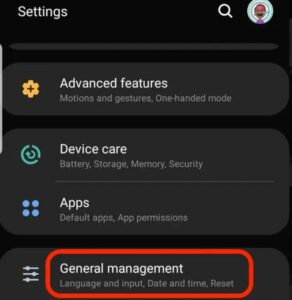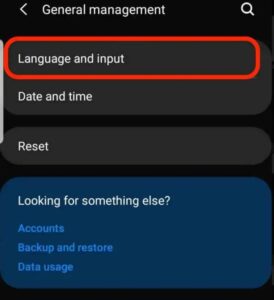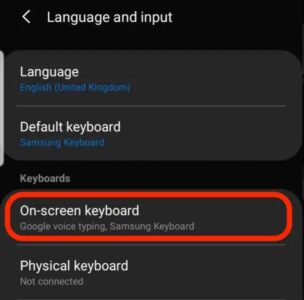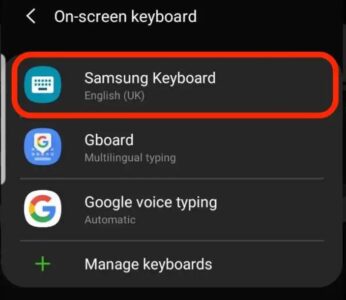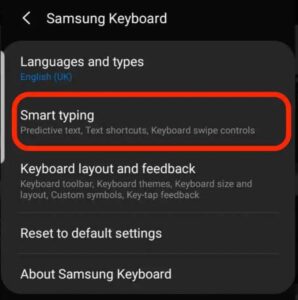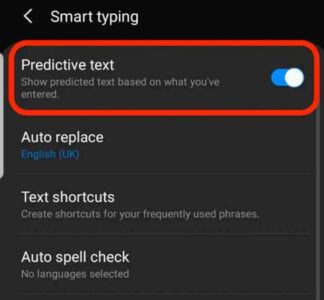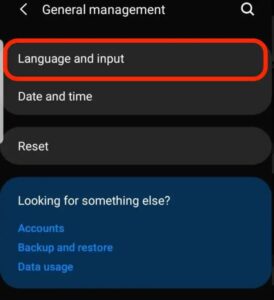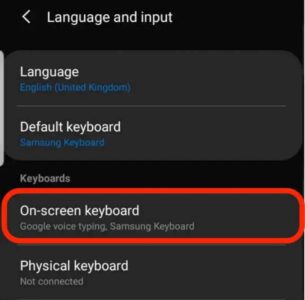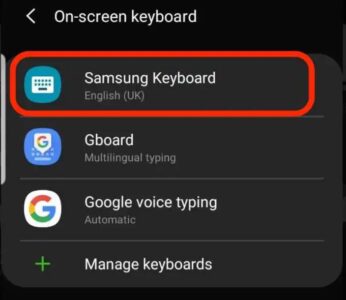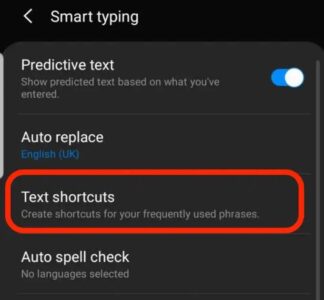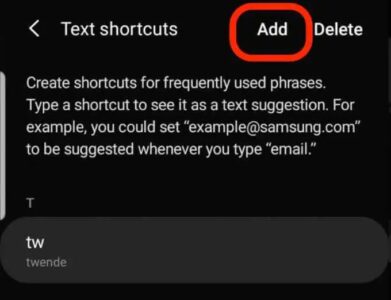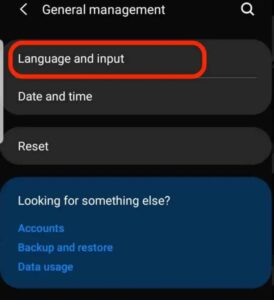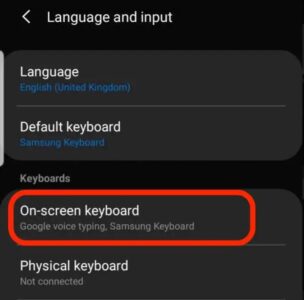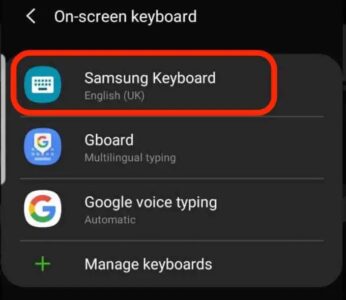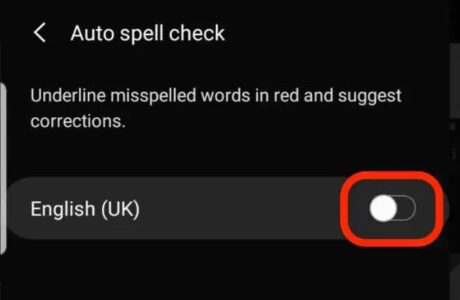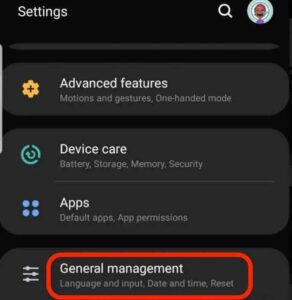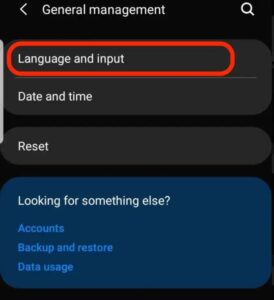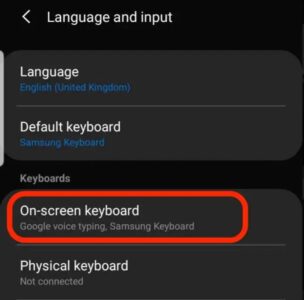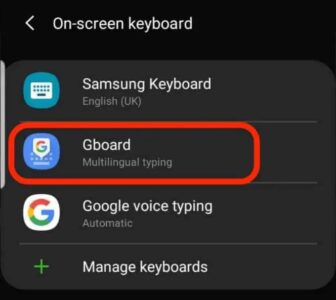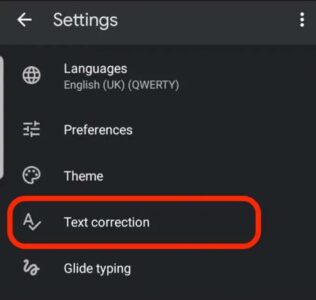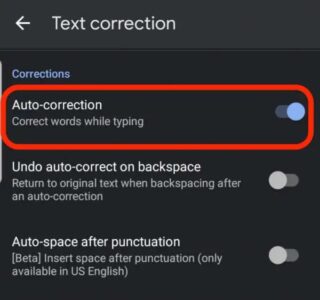The Autocorrect feature on cellphones has a love-hate relationship with most people.
Autocorrect can be a lifesaver if you’re a terrible typist. Even if a term isn’t in the built-in dictionary, the function can still autocorrect it.
Table of Contents
How to Disable Autocorrect on iPhone
Add Words or Phrases to the Dictionary
Turn Off Autocorrect on Samsung Galaxy Devices
Add Abbreviations or Words to Your Dictionary
Turn Off Spell Checker (Samsung Keyboard)
Best Ways to Turn off Autocorrect on Android (Gboard)
Final Thoughts
I’ll show you how to turn off Autocorrect on your iPhone & Android device to make typing easier.
How to Disable Autocorrect on iPhone
If you have to autocorrect issues on your iPhone, you can turn the feature off with a few clicks.
1. Firstly, open Settings.
2. Click General.
3. Now, click Keyboard.
4. Toggle the Auto-Correction switch off.
When you open a new message window, type some content in the box. Then, as an alternative to auto-correcting the words you type, your phone will mark them as probable misspellings.
There is a list of alternative words or spellings that you can touch on to find the proper word.
Alternatively, you can turn off the Check Spelling feature in the iPhone keyboard settings. So in the future, you won’t see the red squiggly lines that signify a misspelled word.
Add Words or Phrases to the Dictionary
Add words and phrases to the iPhone’s built-in dictionary to prevent them from being flagged for autocorrection if you don’t want to disable it.
1. Click Settings > General > Keyboard.
2. Now, click Text Replacement.
3. Click the + (plus) icon and add the words or phrases you need in the Phrase box.
4. Click Save. Once saved, the words or phrases will not be flagged as incorrect.
As a side note, you can enable dictation on your iPhone so that you don’t have to type a single word. Instead, start chatting by tapping the microphone icon in the text field.
Turn Off Autocorrect on Samsung Galaxy Devices
If you are using a Samsung Galaxy device, follow the steps below to turn off the autocorrect feature.
1. Open Settings.
2. Click General Management.
3. Click Language and Input.
4. Afterward, click the On-screen keyboard.
5. Click Samsung Keyboard.
6. Click Smart Typing.
7. The Predictive Text option can be turned off. A unique feature has been added that prevents your keyboard from predicting what you’re attempting to say.
Add Abbreviations or Words to Your Dictionary
If you do not want to disable autocorrect, you can add words or abbreviations to your dictionary.
1. Click Settings > System > Languages & Input.
2. Click On-screen Keyboard to open the virtual keyboard settings.
3. After that, click your active keyboard from the list.
4. Click Smart Typing > Text shortcuts to open the dictionary settings.
5. Click Add.
6. Next, enter the shortcut and expanded phrase, then tap Add.
Turn Off Spell Checker (Samsung Keyboard)
Even though you may have disabled autocorrect, the Android spell checker will continue to suggest words as you type. Disabling the Android Spell Checker will remove these suggestions.
1. Click Settings > System > Languages & Input.
2. Click the On-screen keyboard.
3. Click the Samsung keyboard and click Smart Typing > Auto spell-check.
4. Now, toggle the Auto spell check switch to Off.
Best Ways to Turn off Autocorrect on Android (Gboard)
Google Translate, predictive text, emoji search, and more are all included in the Gboard typing app that comes pre-installed on Android devices.
1. At first, open Settings.
2. Click General Management.
3. Click Language and Input.
4. Click the On-screen Keyboard.
5. Click Gboard (or the keyboard you use) from the list of installed keyboards.
6. Afterward, click Text Correction.
7. Click Auto-correction in the Corrections section to turn it off.
Note: The keyboard will still offer correction suggestions when you disable autocorrect.
Final Thoughts
I’ve all experienced frustration when sending a message only to discover that the autocorrect feature substituted an entirely different word. However, it is possible to disable the autocorrect option by changing the settings.
ALSO SEE: Spotify App Is Not Responding
Is this information helpful? Tell me in the comments below.