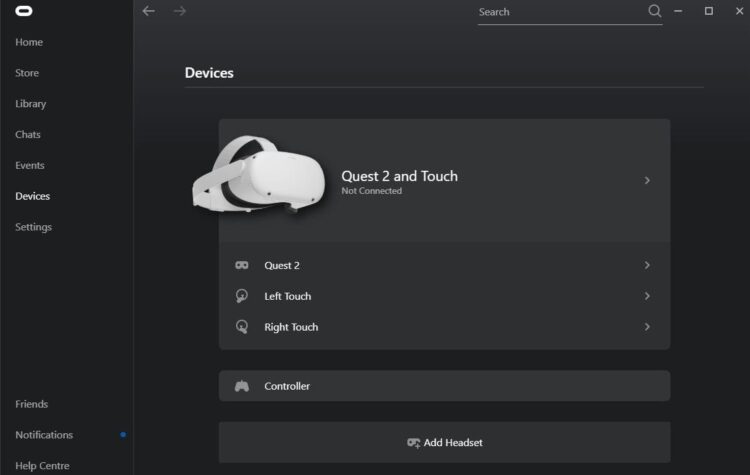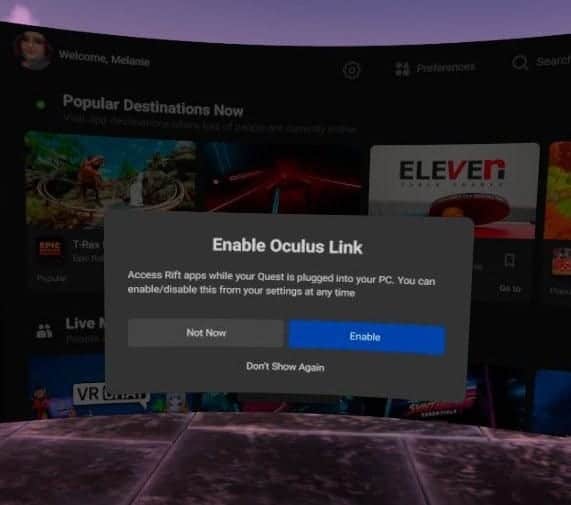Playing games on your headset that aren’t available in the Oculus store is easy with Oculus Link. It’s a great way to broaden your selection of VR games. You’ll need a link to connect your headset to Link first. In other words, it’s a cable. Although Oculus offers a link cable, it’s pretty expensive, so that’s an option you should avoid if you can help it. You can use any USB-A/USB-C or USB 3-to-USB-C cable. Must ensure the cable is long enough to reach your gaming area from your PC’s preferred port. The only way you’ll use it is to spin around in a circle. I’ll go over VR Oculus Quest 2 and how to set up Oculus Link in this guide quickly.
Making the Connection
Launch the Oculus Quest app on your computer to continue. You can get it here for free if you don’t already have it. Then, plug in your headset after installing the PC version and running it for the first time.
After that, attach the cable to your PC and headset. Finally, put your headphones in your ears.
Oculus Link activation will be required. After clicking Enable, give it a few seconds to load the Link environment (a small apartment).
Note: It’s okay if you miss the prompt or choose the wrong option. When the cable is disconnected and then reconnected, it will reappear.
Launching from the Menu
Please don’t be alarmed if you don’t see the link activation prompt. Even if you don’t have a PC, you can still use Oculus by plugging in the USB cable and starting it manually.
It can be accomplished by pressing the Oculus button on the right controller once the menu is open, selecting Settings from the drop-down menu, and looking for an option called ‘Oculus Link. ‘ You can enable the connection at any time by clicking on it.
Helpful hint: To exit the Link view in your headset, press the Oculus button on the right controller while wearing your headset. It will have a new look, but the Link option will be disabled on the far left.
You’ll be prompted for confirmation when the time comes. Using the menu or unplugging and replugging your cable are both options when you’ve disconnected. A query will pop-up asking whether you want Link to restart on its own. If you say yes, it will.
Advice: This is your apartment, so do whatever you want with it. Please share the design of your Link room with me!
ALSO READ:
The Oculus Link greatly enhances the functionality of the Quest 2. Everything about Oculus Quest 2 software and how to use Oculus Link has been covered thus far. Which one of its features is your favorite? The Link residences are stunning!